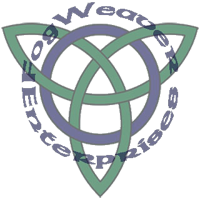
Using Adobe Illustrator CS
Under View, turn on Show Grid, Snap to Grid, Snap to Point.
Under Window, open the Stroke window. Choose Stroke 2 pt, Round Cap, Round Join.
Under Window, open the Transform window.
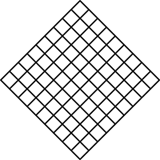
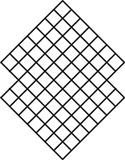
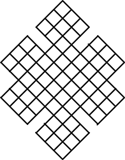
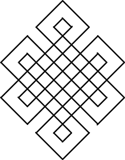
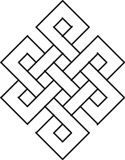
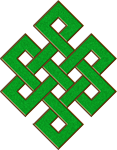
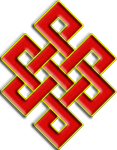
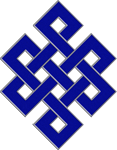
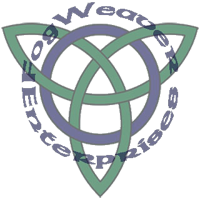 |
How to Draw An Endless Knot Using Adobe Illustrator CS |
|
| Create a new document, 10" x 10". Under View, turn on Show Grid, Snap to Grid, Snap to Point. Under Window, open the Stroke window. Choose Stroke 2 pt, Round Cap, Round Join. Under Window, open the Transform window. |
||
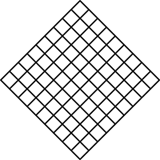 |
Using the Transform Window, rotate the grid 45 degrees and set the center point at x5", y 5". | |
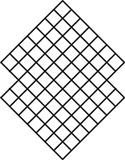 |
Erase four squares from the right and left most points. | |
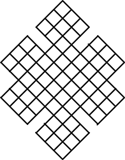 |
Remove the center segment of each of the outer lines, leaving a 1x2 square gap. | |
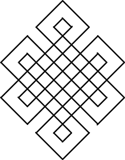 |
Remove extra lines from the eight outer sets of 9 squares, leaving the beginning of the knot pattern. Be careful to leave the interior square of each knot as well as its intersection with other knots. | |
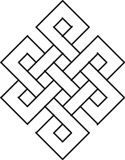 |
Interleave the remaining lines, removing those sections of the knot which go under the other. Starting with the first long line on the top left, go over and under alternate intersections. (On the first and third intersections, remove the lines slanting to the left, on the second the ones slanting to the right. As you continue around the knot, the first intersection on the second line is the fourth, so remove the lines slanting to the right, and so forth.) | |
| You can make a variety of designs using these directions. Here's some examples available from CafePress.com/fogweaver on apparel and other merchandise. |
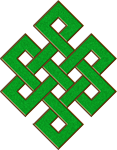
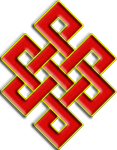
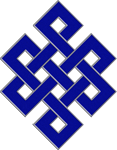
|